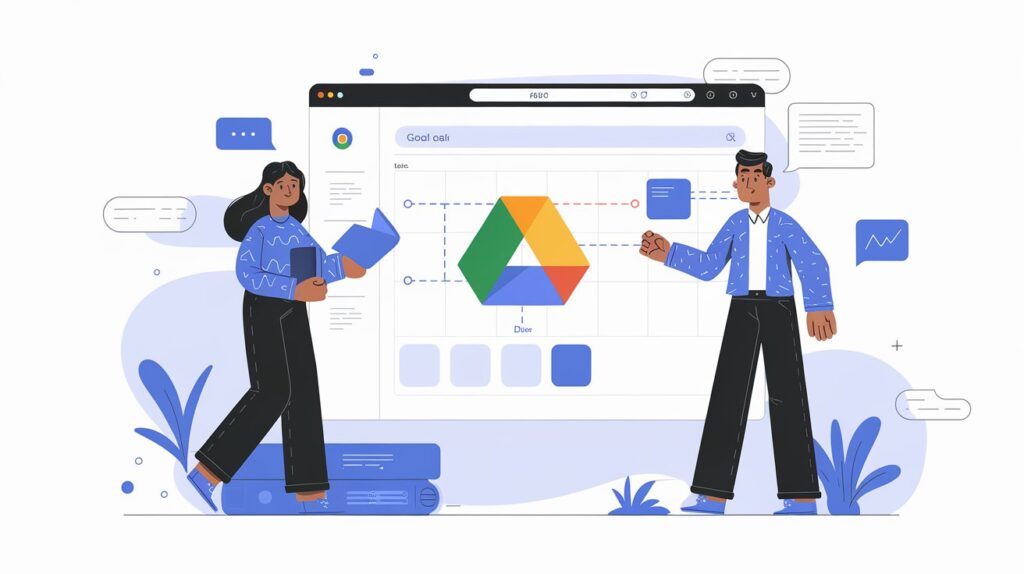
Table of content
Modern data integration strategies often require accessing data from diverse sources. While Oracle Data Integrator ODI excels at handling relational databases, the increasing reliance on cloud services like Google Drive calls for new approaches. This demand stems from the following factors:
- Data Accessibility: Google Drive offers ubiquitous access to files, enabling collaboration and data sharing across teams and organizations.
- Cost-Effective Storage: Google Drive provides cost-effective storage solutions, making it an attractive option for organizations of all sizes.
- Data Variety: Google Drive accommodates various file formats, including spreadsheets, documents, presentations, and more, expanding the scope of data integration.
Challenges in Loading Google Drive Data:
Directly loading Google Drive file data into ODI 12c poses several obstacles:
- Lack of Native Connectivity: ODI lacks built-in support for connecting directly to Google Drive.
- Authentication and Authorization: Accessing data from Google Drive requires proper authentication and authorization mechanisms.
- Data Format Handling: Google Drive files come in various formats, requiring
The Solution: A Hybrid Approach for Seamless Integration:
To overcome these challenges, we will employ a three-pronged approach:
- Google Drive API Integration: The Google Drive API provides a programmatic interface to interact with Google Drive files. This API enables us to retrieve file data and perform operations like reading, downloading, and uploading.
- Oracle Data Integrator External Procedures: ODI’s external procedures offer a powerful mechanism to execute scripts written in various programming languages like Python, Java, and Shell scripts. We can leverage these procedures to interact with the Google Drive API and retrieve file data.
- ODI’s Data Transformation and Load Capabilities: Once the file data is obtained, ODI’s robust transformation and loading capabilities come into play. We can leverage ODI’s operators to transform the data according to our business requirements and load it into desired target databases or files.
Step-by-Step Guide: Loading Data from Google Drive into ODI 12c
1. Prerequisites:
- ODI 12c Installation: Ensure you have a functional ODI 12c installation on your server.
- Google Cloud Platform (GCP) Account: Create a GCP account and enable the Google Drive API for your project. This allows you to use the Google Drive API for programmatic access.
- OAuth 2.0 Credentials: Obtain OAuth 2.0 credentials from the Google Cloud Console. These credentials provide your application with the necessary authorization to access your Google Drive account.
- Python 3.x Installation: Install Python 3.x on the Oracle Data Integrator Server if it is not already present. Python is a popular choice for interacting with the Google Drive API.
- Google API Python Client Library: Install the Google API Python Client library using pip: pip install google-api-python-client. This library simplifies interactions with the Google Drive API in Python.
- ODI Knowledge: Familiarity with Oracle Data Integrator concepts like interfaces, knowledge modules, and mappings is beneficial for understanding the steps involved in configuring the integration.
2. Creating an ODI External Procedure:
- ODI Studio: Launch Oracle Data Integrator (ODI) Studio and navigate to the “External Procedures” tab.
- Create New Procedure: Click “New” to create a new external procedure.
- Procedure Name: Provide a meaningful name for your procedure, e.g., “LoadGoogleDriveFile.”
- Technology: Choose the appropriate technology based on your preferred scripting language. For this example, we’ll use Python.
- Executable: Specify the path to your Python script that will interact with the Google Drive API.
- Arguments: Define any required arguments for your script, such as file ID, destination folder, etc. These arguments will be passed to the script when the external procedure is executed.
3. Python Script for Google Drive Data Access:
The Python script is the heart of the integration, responsible for interacting with the Google Drive API. Here’s a basic example of a Python script to download a Google Drive file:
from googleapiclient.discovery import build
from googleapiclient.errors import HttpError
from google.oauth2 import service_account
# Replace with your Google Cloud project ID and OAuth credentials
SCOPES = ['https://www.googleapis.com/auth/drive.readonly']
SERVICE_ACCOUNT_FILE = 'path/to/your/credentials.json'
CREDENTIALS = service_account.Credentials.from_service_account_file(SERVICE_ACCOUNT_FILE, scopes=SCOPES)
def load_google_drive_file(file_id, output_file_path):
“””
Downloads a Google Drive file and saves it to a local file.
Args:
file_id: The ID of the Google Drive file to download.
output_file_path: The path to the local file to save the downloaded content.
Returns:
None
“””
try:
service = build('drive', 'v3', credentials=CREDENTIALS)
file = service.files().get_media(fileId=file_id)
with open(output_file_path, 'wb') as fh:
for chunk in file.execute():
fh.write(chunk)
print(f"File with ID {file_id} successfully downloaded to {output_file_path}")
except HttpError as error:
print(f'An error occurred: {error}')
# Example usage
file_id = 'your_google_drive_file_id'
output_file_path = 'path/to/local/file.csv'
load_google_drive_file(file_id, output_file_path)
Explanation:
- Import necessary libraries: The script imports the Google API Python client library (googleapiclient.discovery) for interacting with the Drive API, googleapiclient.errors for handling errors, and google.oauth2 for handling OAuth 2.0 credentials.
- Define scopes and credentials: The SCOPES variable specifies the required permission (read-only access to Google Drive) and the SERVICE_ACCOUNT_FILE points to the path of your downloaded service account credentials file.
- load_google_drive_file function:
- Builds the Drive API service: Creates a Google Drive API service object using the provided credentials.
- Downloads the file: Uses the get_media method to download the file identified by file_id.
- Saves the file: Writes the downloaded file content to the specified output_file_path.
- Handles errors: Includes a try-except block to catch HttpError exceptions raised by the Google Drive API and print an error message.
Example usage: Demonstrates how to call the load_google_drive_file function with your file ID and the desired local file path.
4. Creating an Oracle Data Integrator (ODI) Interface:
- ODI Studio: Navigate to the “Interfaces” tab.
- Create New Interface: Click “New” to create a new interface.
- Interface Name: Provide a descriptive name, e.g., “GoogleDriveFileInterface.”
- Technology: Choose the same technology as the external procedure (e.g., Python).
- Source Type: Select “External Procedure” as the source type.
- External Procedure: Select the external procedure you created earlier (e.g., “LoadGoogleDriveFile”).
- Target Type: Choose the target database and table where you want to load the data.
5. Defining Interface Parameters:
- Interface Parameters: Configure the interface parameters to map the external procedure arguments to Oracle Data Integrator variables. This step ensures that the arguments passed to the external procedure are correctly handled within the Oracle Data Integrator workflow.
- File ID: Map the file_id argument to an Oracle Data Integrator variable.
- Output File Path: Map the output_file_path argument to an Oracle Data Integrator variable.
6. Creating an ODI Mapping:
- ODI Studio: Navigate to the “Mappings” tab.
- Create New Mapping: Click “New” to create a new mapping.
- Mapping Name: Give a relevant name, e.g., “GoogleDriveFileMapping.”
- Source: Select the interface you created (e.g., “GoogleDriveFileInterface”).
- Target: Select the target database and table.
7. Data Transformation and Load:
- Mapping Logic: Design your data transformation logic within the mapping using Oracle Data Inegrator’s powerful operators (e.g., Expression, Filter, Aggregator). This step allows you to perform necessary transformations on the data before loading it into the target database.
- Target Table Load: Configure the target table load process to transfer transformed data from the source to your desired database table. This step specifies how the transformed data will be loaded into the target database.
8. Execute the Mapping:
- Run the mapping: Execute the mapping in Oracle Data Integrator (ODI) Studio to trigger the data extraction, transformation, and loading process. This initiates the entire data integration workflow.
Best Practices and Optimization:
- Error Handling: Incorporate robust error handling mechanisms in your Python script to handle potential API errors or file download failures. This ensures that the integration process is resilient and gracefully handles unexpected situations.
- Performance Tuning: Optimize your Python script for performance by minimizing API calls, using appropriate data structures, and leveraging caching techniques. This reduces the time taken to retrieve and process data from Google Drive, enhancing the overall performance of the integration.
- Concurrency Management: If loading multiple files simultaneously, consider using a thread pool or process pool to improve concurrency. This allows you to process multiple files in parallel, significantly speeding up the data integration process.
- Data Validation: Implement data validation checks to ensure data integrity during the loading process. This ensures that the data loaded into your target database is consistent and accurate.
- Security Best Practices: Follow security best practices when working with APIs and accessing sensitive data. This includes using secure authentication methods, storing credentials securely, and limiting access to the API.
- Documentation: Document your script and configuration for future maintenance and troubleshooting. This ensures that the integration is well-documented and can be easily maintained and debugged in the future.
Advanced Scenarios:
- Loading Google Sheets: For Google Sheets, you can use the Google Sheets API (part of the Google Drive API) to retrieve the spreadsheet data in formats like CSV or JSON. You can then load the data into ODI using a file-based source or by directly inserting the data into the database using the Google Sheets API.
- Loading Google Docs: Google Docs, although not directly loadable into Oracle Data Integrator, can be converted to other formats like plain text or HTML using the Google Docs API. The converted text can then be loaded into ODI as a file-based source.
- Handling Large Files: For large files, you can use techniques like streaming data to avoid loading the entire file into memory. This is particularly important for performance optimization and memory management.
Conclusion:
This guide provides a comprehensive roadmap for integrating data from Google Drive files into your Oracle Data Integrator 12c environment. By leveraging the Google Drive API, Oracle Data Integrator’s external procedures, and its data transformation capabilities, you can expand your data integration capabilities to encompass cloud storage services and unlock the full potential of your data. Remember to follow best practices, optimize your workflows for performance, and incorporate security measures to ensure a robust and reliable integration process. As you master this technique, you will unlock the ability to seamlessly integrate data from Google Drive, enhancing your data integration strategies and leveraging the power of cloud storage for a more efficient and agile data management ecosystem.
Note: Content generated by AI and edited by Technical Team in Data and Analytics LLC , alo please make sure to test the steps in a test/ dev environment prior using it as a final solution.



